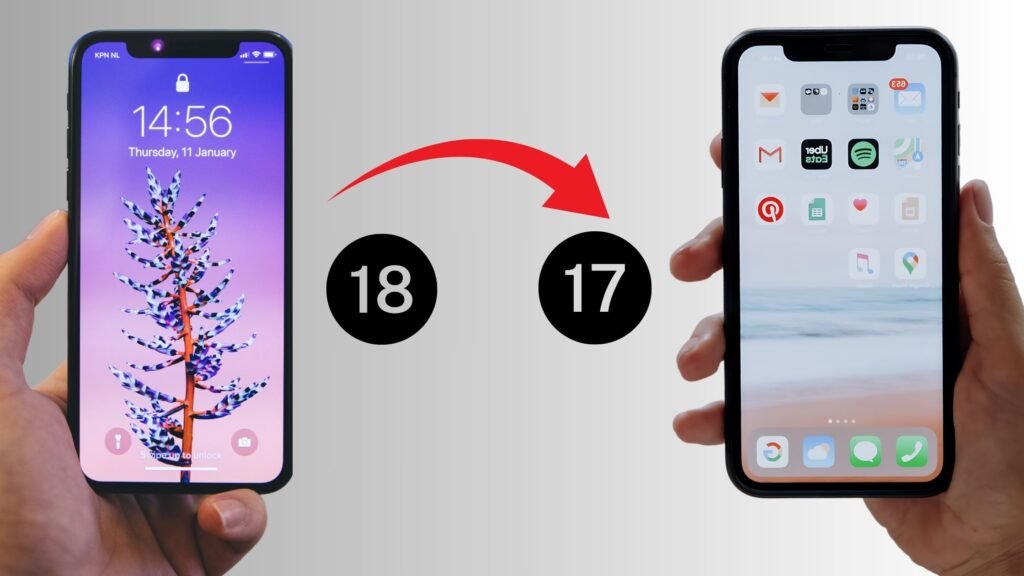How to Downgrade iOS 18 to iOS 17 📱⬇️
If you're not vibing with iOS 18 and want to switch back to the good old iOS 17, don’t worry—it’s doable! Here’s how to downgrade your iPhone in just a few steps. 🛠️👇
Back Up Your iPhone 🗂️
Before doing anything, back up your iPhone to avoid losing your data like photos, messages, or app settings. You can do this using iCloud or by connecting your phone to a computer and backing up through iTunes/Finder. 💾
Find the Right IPSW File 🔍
To downgrade, you need the iOS 17 IPSW (Apple’s software file) that matches your iPhone model. Make sure you download the file from a trusted source like ipsw.me to avoid issues. 📥
Connect to Your Computer 💻
Plug your iPhone into your Mac or PC. Open Finder (on Mac) or iTunes (on Windows). You’ll need to put your iPhone into Recovery Mode:
Quickly press and release the Volume Up button.
Quickly press and release the Volume Down button.
Hold the Side Button until you see the recovery mode screen. 😮
Install iOS 17 ⚙️
In Finder or iTunes, hold Option (Mac) or Shift (Windows) and click Restore iPhone. Choose the IPSW file you downloaded. Your iPhone will wipe itself and install iOS 17! 🚀
Restore Your Backup 🔄
After downgrading, you can restore your backed-up data. Just follow the prompts, and you’ll be back up and running on iOS 17! 🥳
https://gettechinfo.com/how-to....-downgrade-ios-18-to
#ios17 #techtips #iphonedowngrade #applehacks #iphonehelp #ios18